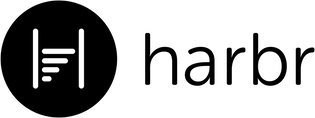
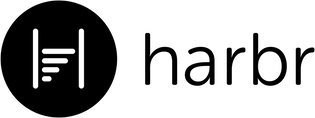
This section of the user guide describes the usage for creating and publishing application templates.
Template Name
Enter a Template Name
Used to identify an application in the Dashboard and Org Templates.
Thank You Page URL
https://www.harbr.com/thanks
Used as the redirection location when an external or post-submission request is used. For example, when an applicant completes an external authorization or post-submission file upload. Ensure that URLs begin with https://
Minim Required Trade References
0
Enter the minimum number of trade references an applicant must include in the application. The applicant will not be able to continue with the application if the minimum number is not added. Default is 0.
Default Template Language
English
Default language is used as the base language when language translations are enabled.
Display Language Selection
Allow Translations
When enabled, will add a language selection section to the start of the application. This allows the applicant to select their language to translate the application.
Choose Files
Company files are added into the File Uploads section of the application template, allowing the applicant to download them.
Heading
Section heading inputs are characterized as full width input boxes with bold text. Entered text will be placed as a Large Bold heading in the application. Leave the input empty to hide in the application.
Question inputs are paired with display, required, and type options. Enter in the text to be displayed in the application.
Click this icon to show or hide the question in the application.
Click this icon to make the question required in the application.
More details about this question.
Add a tooltip by placing text between square brackets. For example if the question being set up is "Full Name" with a tooltip of "The full name of the applicant" then the question will be entered as Full Name [The full name of the applicant]
All questions can also be used as a trigger for Approval Conditions. The condition that is set must equal to True in order for approval automations to trigger.
Multiple questions that have approval conditions must all equal true in order to trigger the approval automation.
Approval automation settings are found in API Settings .
Text
Textarea
Select
Email
Primary Contact Email
Trade Reference Email
Number
Currency
Bank Account Number
Bank Transit Number
Tel
Date
Used to specify the format of the answer to the question. For example, the Select input type (also known as a dropdown menu) will display the question as a list of options to choose. Textarea will give the applicant a large, multi-line input to enter information.
Text
Textarea
Select
Email
Primary Contact Email
Trade Reference Email
Number
Currency
Bank Account Number
Bank Transit Number
Tel
Date
Primary Contact Email is a special input type, used to designate a question as the applicants primary contact email for Approval Automations.
Text
Textarea
Select
Email
Primary Contact Email
Trade Reference Email
Number
Currency
Bank Account Number
Bank Transit Number
Tel
Date
Trade Reference Email is a special input type, used to designate a question in the Trade Reference section as the trade reference contact email for Trade Reference Email Automations.
To test Trade Reference email responses within your staging environment, send the test reply email to reply@copilot-staging.harbr.com
Text
Textarea
Select
Email
Primary Contact Email
Trade Reference Email
Number
Currency
Bank Account Number
Bank Transit Number
Tel
Date
The first line is displayed as the question (with tooltip if entered). The next lines are displayed as the options for the applicant to select.
When URLs are entered into the file upload question they will be clickable.